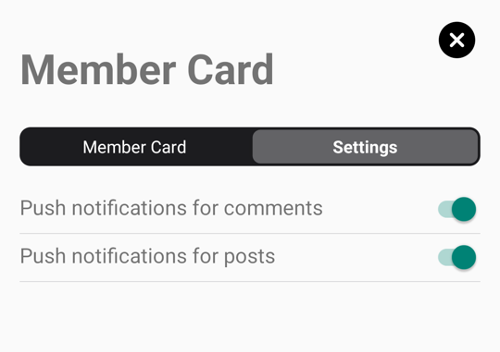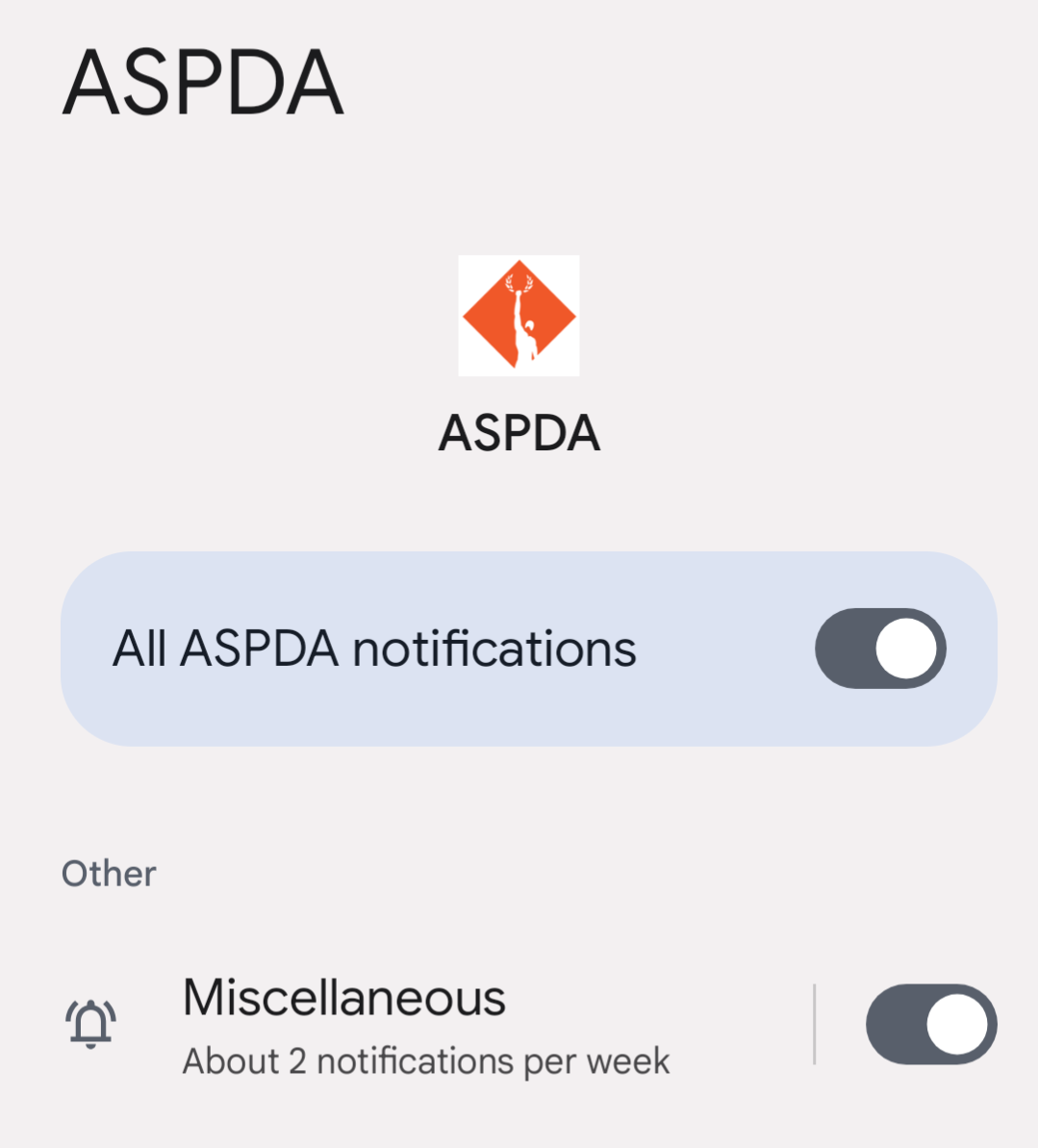|
ASPDA Mobile App This engaging member benefit features a member directory, individual and group messaging, private communication for SIGs, easy access to virtual event registration links, niche topic discussions, and more. Download for Apple iOS Getting started 1. Click the circle in the upper right corner.2. Login with the same email you have connected to your ASPDA Member Profile. 2. Your home screen should look like the image on the right. If you see something else, please click the 'More' option in the bottom menu bar and click 'Go to Membership.' Update your profile Enable notifications within the ASPDA app 1. Click the circle in the upper right corner. Enable notifications on your phone iPhone Android (iPhone) (Android) Navigating the app Messages - Start a message with one or more members by clicking 'Messages' on the bottom menu bar. Members will not see messages unless they have installed the app. Member Directory - Type a member's name to learn more about them or send a message. You will only find members who have opted into the member directory. Members will not see messages unless they have installed the app. SIGs and Circles - Access the groups you belong to in the app. If you are a special interest group (SIG) member, find your SIG under the 'My Groups' tab. Click the 'Join Groups' tab to join a public Circle topic. Click 'Feed' on the bottom menu bar to read posts and comments made in your groups. How to comment in a group
1. Click on the 'SIG & Circles' thumbnail on the home page.
2. Click on the group name to see the group food. 3. When the feed comes up, click on the post you want to comment on. 4. Type your reply in the 'Comment' bar at the bottom of the screen. 5. Click the arrow to the right of the comment bar to post your comment. 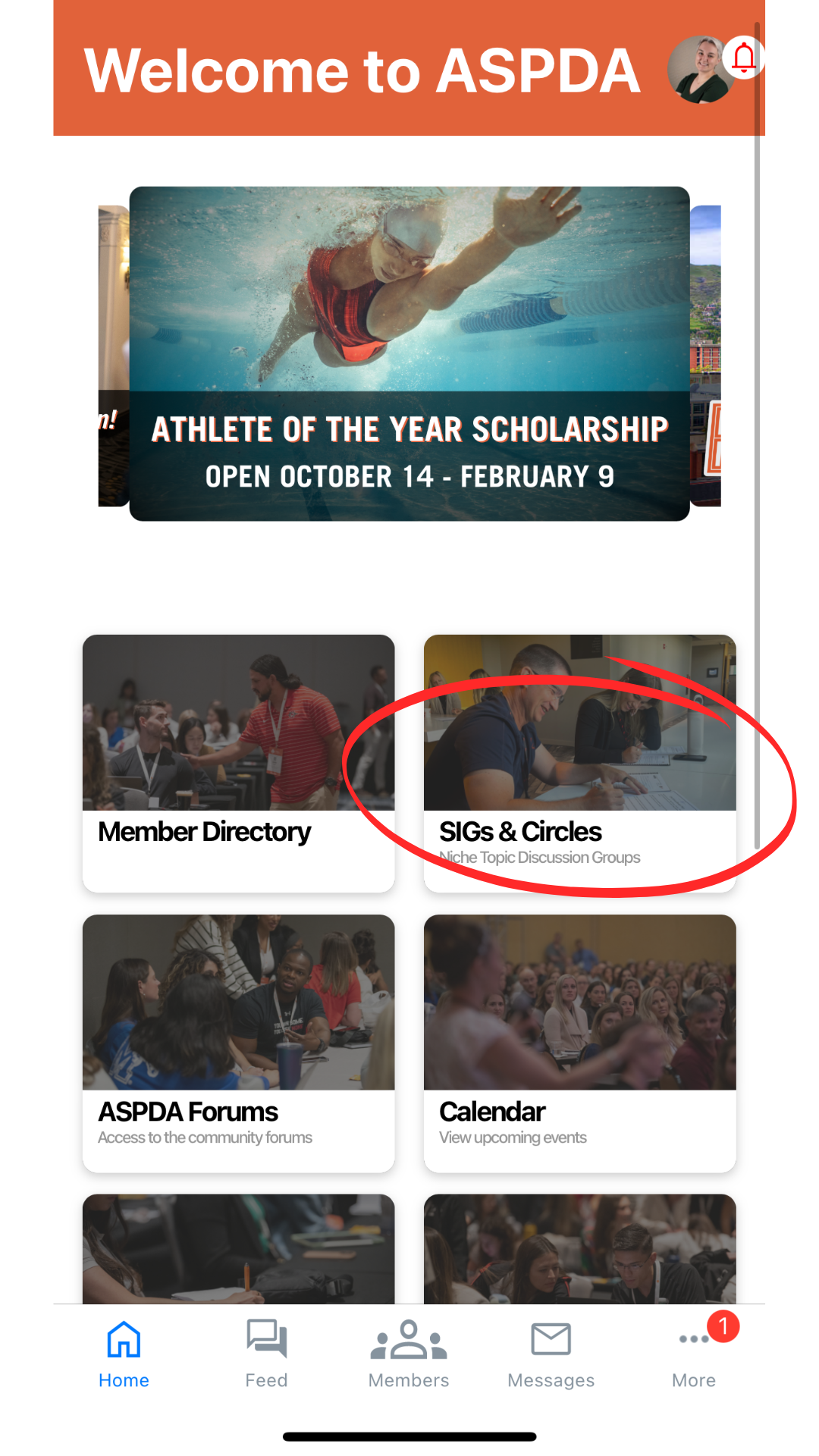 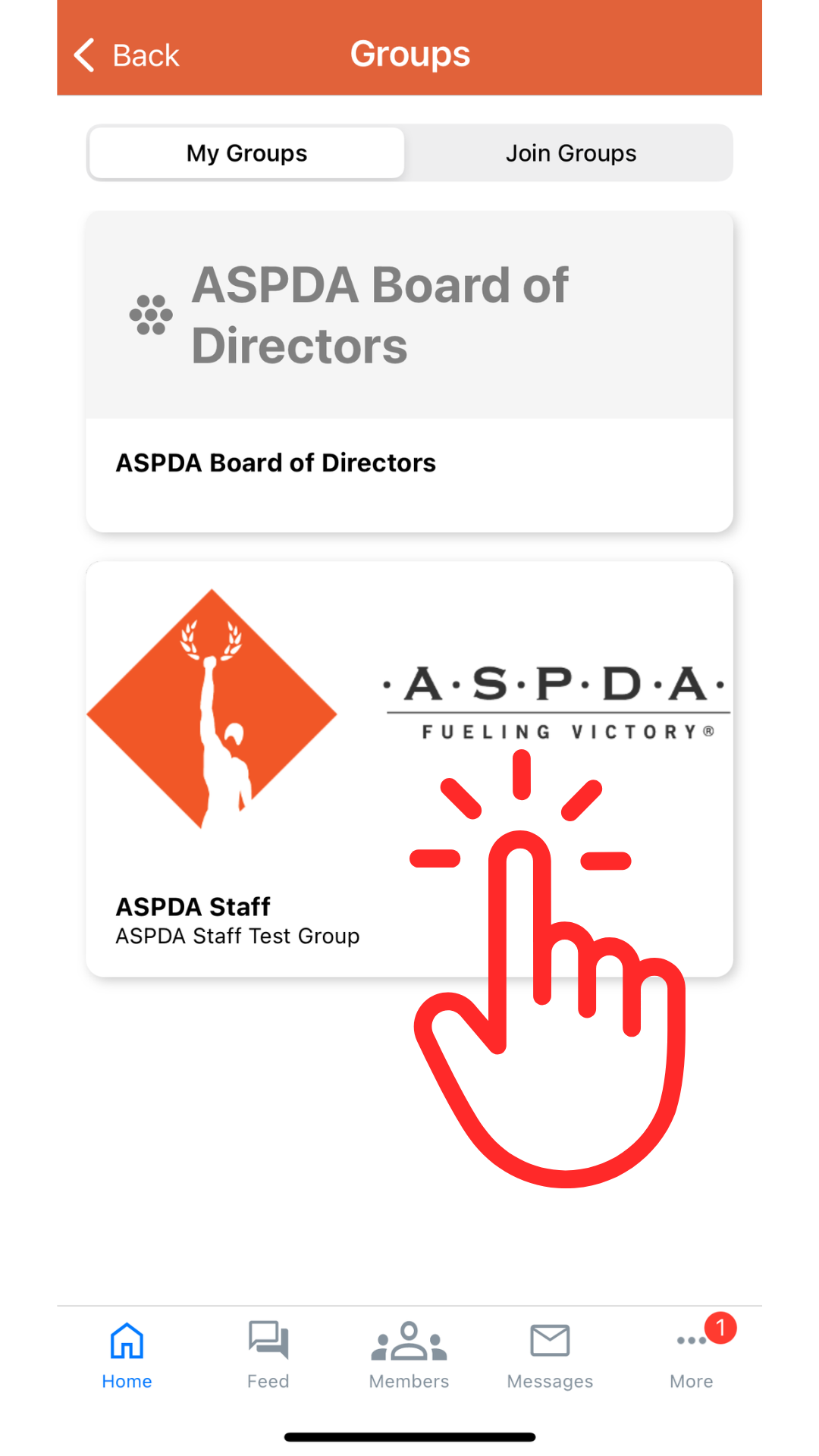 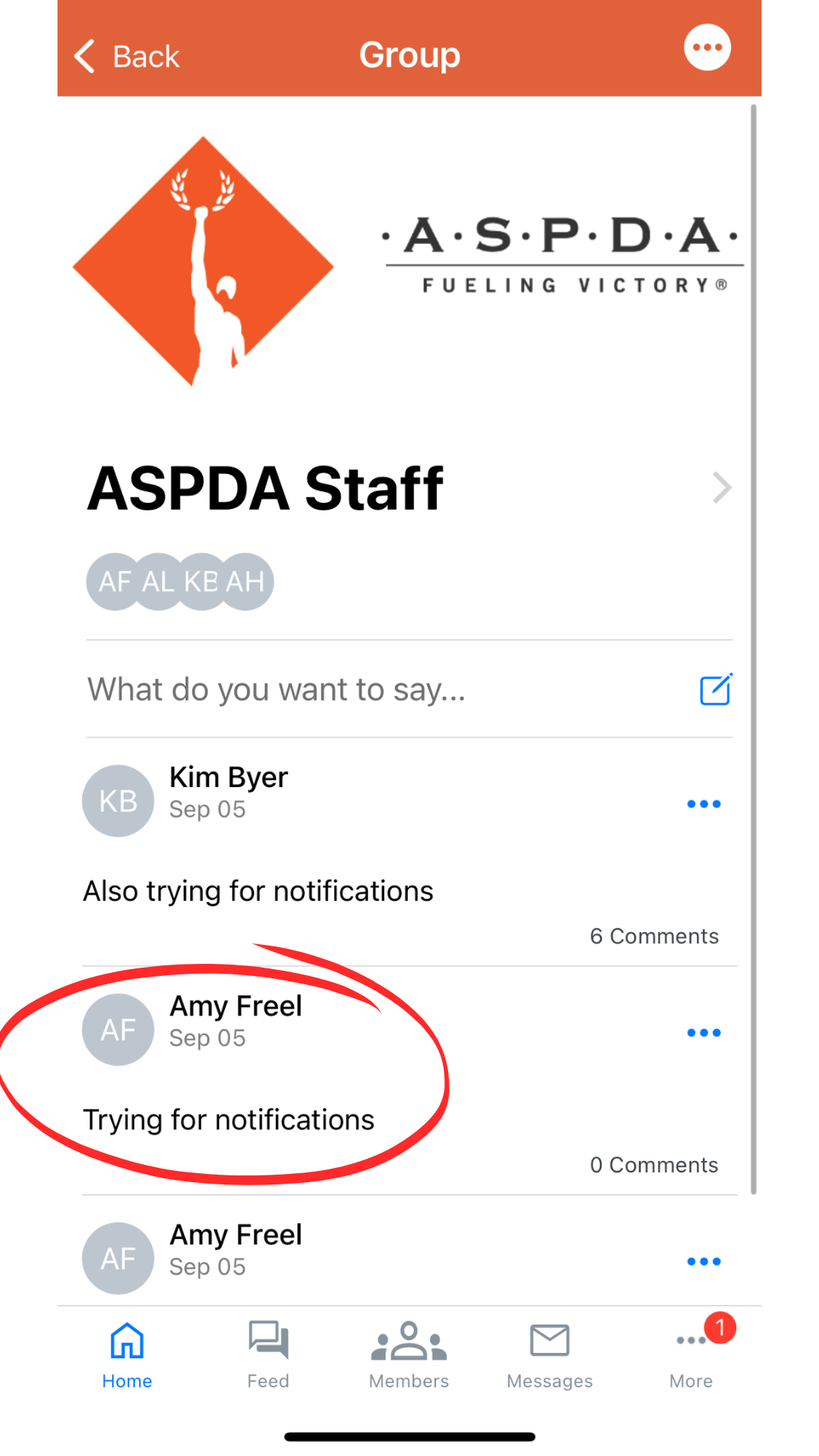 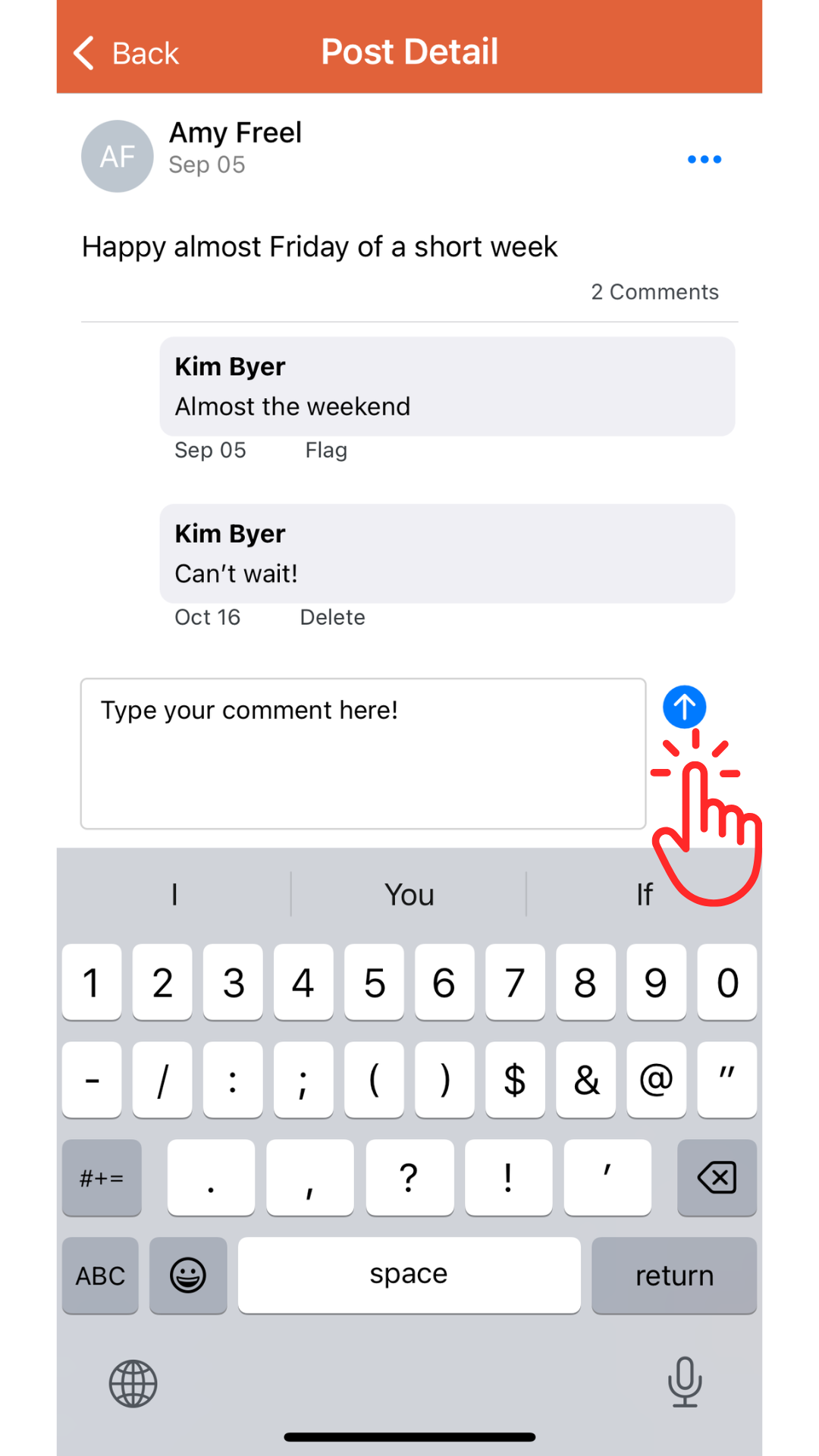 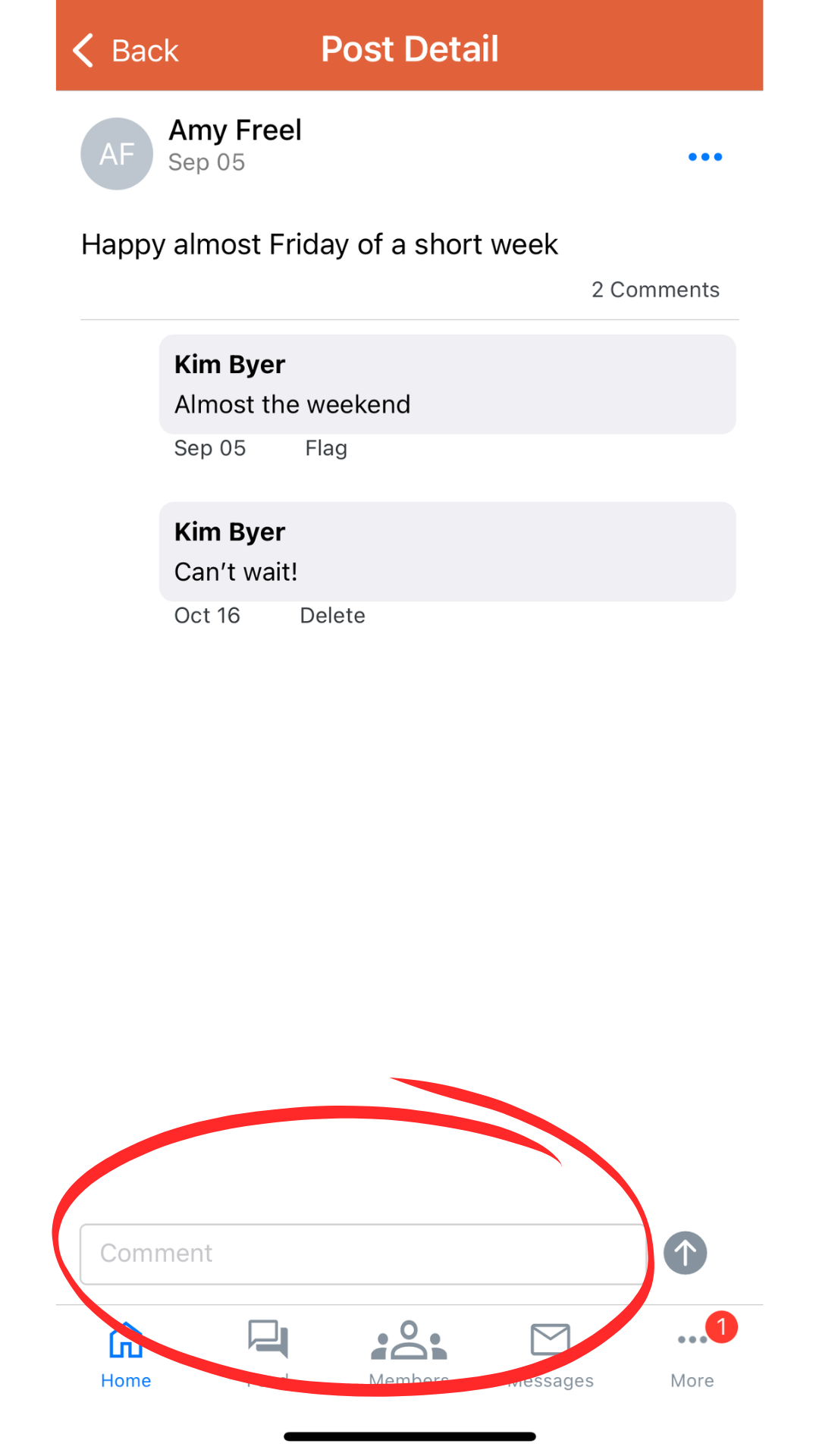 Current ASPDA Circles
ASPDA Calendar* - Plan for upcoming events using the calendar. Education Hub* - Puruse the research library articles or video courses on various sports and performance nutrition topics and professional development. The Education Hub requires the same login information as your member profile. Webinars and More - Find upcoming virtual and in-person events and links to register or join live! Click on one of the events listed to be brought to that event's page. Once you see the event and want to return to the app home screen, click the 'More' button on the bottom menu bar, then click 'Go to Membership.' *These member benefits are only available through the ASPDA website. Log into your member account on your phone to access these resources. On the home screen, click the thumbnail for the topic you want to learn more about. Click 'Welcome Guest' in the upper right corner of your screen to log into the ASPDA website. Need help? Please email Michele Nichols, ASPDA Member Services Manager. |